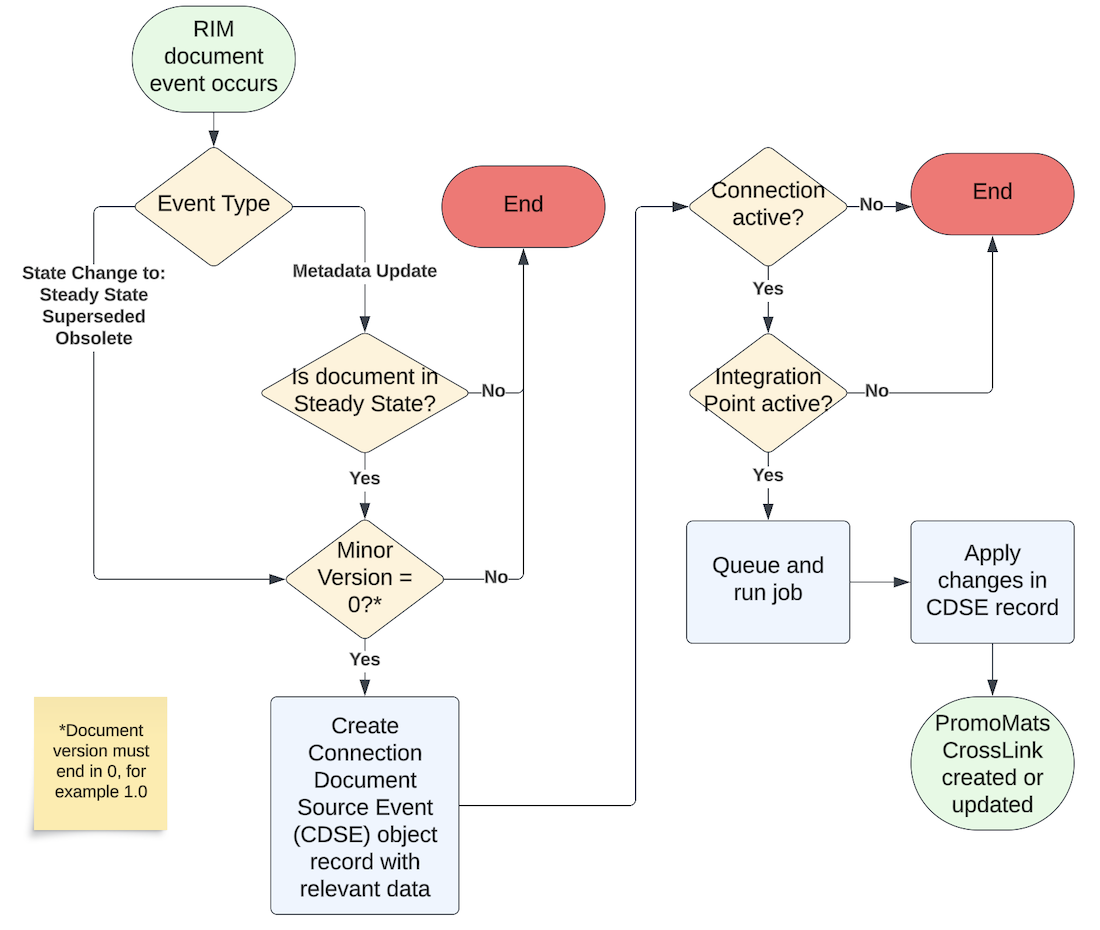Organizations using both a RIM Vault and a PromoMats Vault can utilize the Spark messaging framework to create a standard Vault to Vault connection.
The RIM to PromoMats Connection’s AdPromo feature enables a seamless flow from compliance package generation in PromoMats to Content Plan creation in RIM Submissions, and, if licensed, to the FDA through the gateway via RIM Submissions Publishing, reducing the time required to submit the compliance package to the FDA. This connection transfers Application, Submission, and Compliance Package information across Vaults and automates the creation and updating of CrossLink documents.
Note: The RIM to PromoMats Vault Connection is only available for organizations with both a RIM Submissions Vault and PromoMats Vault.
The RIM to PromoMats connection’s Product Data feature allows the transfer of Product, Brand, and Registration information needed within Regulatory and Commercial business teams.
Vault RIM is the source of truth for most product data needed within Commercial Vaults. Product Family, Product (Product Form), Product Variant, Packaging, Therapeutic Indication information is transferred from RIM Vaults to PromoMats.
Brand records are created and managed in PromoMats. Brand (Trade Name) information is transferred from PromoMats Vaults to the Regulatory Text object within RIM Vaults, using the type of Drug Trade Name or Device Trade Name.
For organizations with Vault Registrations, Vault RIM also provides the source of truth for registrations data needed within Commercial Vaults. Registration, Registered Regulatory Text (Registered Brand), Registered Package Product & Registered Indication information is transferred from Vault RIM Registrations to PromoMats.
Note: The RIM to PromoMats Vault Connection’s Product Data feature is only available for organizations with both any RIM Submissions Vault and a PromoMats Vault, although the Registrations related data is only available to organizations with Vault Registrations.
How the RIM to PromoMats Vault Connection’s AdPromo feature Works
When your RIM Submissions and PromoMats Vaults are first connected, Vault creates any existing RIM US Application in PromoMats. Any Applicant records linked to these Applications are also created. To prevent duplicate records, Vault does not create records if the Link fields match. Vault also does not create any Applicant or Application records in RIM with the same Name field value but different Global IDs as existing records in PromoMats. To ensure that Vault recognizes that these records match, you’ll need to copy the Global ID for the record in RIM and add it to the Link field in PromoMats.
After connecting your Vaults, you must move at least one compliance package to the Submission Ready state. This triggers RIM to pull all Submission Ready eCTD binders from PromoMats to RIM. This eCTD binder must use an Application or Applicant record that is linked to an Application and Applicant record in RIM.
Publication Errors
If at any point there is an issue with the publication, the PromoMats user should move the compliance package to the Revise and Resubmit state in your PromoMats Vault, make the changes required and then move it back to Submission Ready to trigger the update in RIM.
User Exception Messages
You may see a User Exception Message when using this feature. Navigate to Admin > Configuration > Objects > User Exception Items. Click Edit and set the Display values in Business Admin menu checkbox, then click Save. Then, navigate to Business Admin > Objects > User Exception Messages to view the message details. After the issues are resolved, restart the connection by going to Admin > Connections > User Exception Message and clicking Rerun on the message record.
About Record Creation & Update
Vault creates new records in their lifecycles’ starting states. When creating a record through the connection, Vault also populates the Link (link__sys) field on the target record with the source record’s Global ID (global_id__sys). These fields let Vault know which records to update in the target Vault when data is updated in the source Vault.
When users delete documents or object records in one Vault, Vault does not delete the associated documents or object records in the connected Vault.
When publishing source documents or renditions, Vault references the Source for Published Document field. See Working with Submissions Publishing for more details.
About Document Creation & Integrated CrossLinks
According to the default CrossLink behavior for this connection, Vault only creates a CrossLink in PromoMats when a RIM document reaches its Steady state. If the RIM document or its metadata is subsequently updated, this information is not maintained in the PromoMats Vault.
As this limitation can be burdensome for AdPromo Submissions and other labeling-related activities, the continual availability of RIM documents in PromoMats can be automated using Admin-configured Integrated CrossLinks.
Integrated CrossLinks create and maintain PromoMats CrossLink documents when a RIM document:
- Enters the Steady state for the first time. This is the default connection behavior which creates the PromoMats CrossLink.
- Undergoes a metadata update while in the Steady state.
- Re-enters the Steady state after revision.
- Enters the Superseded or Obsolete state.
This feature automatically uses the Specific Document Version binding rule only, ensuring users can add link annotations and anchors in PromoMats to documents originally authored in RIM.
The diagram below provides a basic overview of this process, as well as the various criteria which must be met in order for a RIM document to be CrossLinked and maintained in PromoMats. See also Integrated CrossLink Limitations for more information.
Integrated CrossLink Examples
VeePharm classifies master prescribing information in RIM under the Labeling > Product Information > Prescribing Information document classification, and in PromoMats under the Reference > FPI - Full Prescribing Information document subtype.
These documents’ respective lifecycles map state types to states as follows:
| State Type | RIM State | PromoMats State |
|---|---|---|
| Steady State | Current In-Use | Approved for Use |
| Superseded State | Superseded | Superseded |
| Obsolete State | Historical | Expired |
The table below illustrates Vault actions and outcomes for a given prescribing information document as it undergoes each document event.
| RIM document event for Prescribing Information document | PromoMats result for FPI - Full Prescribing Information CrossLink |
|---|---|
| RIM draft document v0.1 routed for approval, entering the Approved for Use state v1.0. | None. RIM’s Approved for Use state is not the Steady state, therefore a CrossLink is not created. |
| RIM document v1.0 moved to the Current In-Use (Steady) state. | PromoMats CrossLink v1.0 created in the Approved for Use (Steady) state. |
| RIM document v1.1 created and routed for approval. It enters the Approved for Use state (v2.0), then the Current In-Use (Steady) state. Document v1.0 set to the Superseded state. | PromoMats CrossLink updated to v2.0, remaining in the Approved for Use (Steady) state. CrossLink v1.0 set to the Superseded state. |
| RIM document v2.0 Country document field updated from “United States” to “Puerto Rico”. | PromoMats CrossLink v2.0 Country document field updated from “United States” to “Puerto Rico”. |
| RIM document v2.0 moved to the Historical (Obsolete) state. | PromoMats CrossLink v2.0 moved to the Expired (Obsolete) state. |
These examples mostly follow a positive flow, in that document events are encountered and processed as expected. Below are some possible scenarios in which a new or updated RIM document produces different results in PromoMats.
| RIM document event for Prescribing Information document | Scenario | PromoMats result for FPI - Full Prescribing Information CrossLink |
|---|---|---|
| RIM document v1.0 up-versioned in quick succession to Current In-Use (Steady) state v2.0, then v3.0 (Steady state). | Rapid transition to v3.0 occurs before the connection job processes the transition to v2.0. | PromoMats CrossLink v1.0 up-versioned to Approved for Use (Steady) state v3.0. Version history reflects versions 1.0, 2.0, and 3.0. |
| RIM document v3.1 Country document field updated from “United States” to “Puerto Rico”. | RIM document v3.0 is in the draft state. | PromoMats CrossLink v3.0 Country field remains as “United States” until the RIM document enters the Steady state (v4.0) and Vault updates the CrossLink document and metadata. |
| RIM document v3.0 up-versioned to Current In-Use (Steady) state v4.0. | PromoMats CrossLink v3.0 exists, however the PromoMats Superseded state type does not have a mapped state. | PromoMats CrossLink v3.0 remains in its current Approved for Use (Steady) state. User Exception Message generated. |
| RIM document v3.0 moved to the Historical (Obsolete) state. | PromoMats CrossLink v3.0 exists, however the PromoMats Obsolete state type does not have a mapped state. | PromoMats CrossLink v3.0 remains in its current Approved for Use (Steady) state. User Exception Message generated. |
Submitting a Compliance Package
Once an eCTD Compliance Package is ready for submission, move it to the Submission Ready state. This triggers the connection to:
- Create a Submission record in your RIM Vault
- Copy the Submission record in PromoMats and add the record to the eCTD binder and corresponding documents
- Create a Content Plan in RIM, if configured
- Create CrossLinks in RIM to the documents in PromoMats
- Activate Continuous Publishing
When you send the submission through the FDA gateway, you must add the Actual Submitted Date to the Submission record in RIM. Vault automatically adds this date to the Submission record and eCTD binder and corresponding documents in PromoMats. Vault also moves the eCTD binder to the Submitted state.
Label Management
When the Connection creates the Submission record and Content Plan for AdPromo submissions, it also determines if the label in the Compliance Package is a document that originated in RIM, and if that label has been previously submitted to the Application.
The label’s origin determines the system-managed steps as follows:
| Scenario | Connection Automated Steps |
|---|---|
| 1. Label in the Compliance Package is not a CrossLink that originated in RIM | Create a CrossLink document in RIM, match CrossLink to Content Plan |
| 2. Label in the Compliance Package is a CrossLink that originated in RIM, AND the label was previously submitted | Identify source label in RIM, AND Create a Reference Leaf in Content Plan |
| 3. Label in the Compliance Package is a CrossLink that originated in RIM, AND the label was not previously submitted | Identify source label in RIM, AND match source label to Content Plan |
| 4. Label in the Compliance Package is a CrossLink that originated in RIM, BUT the source was deleted, or is an Obsolete/Superseded state | Error and User Exception Message sent |
Vault searches Submission metadata to determine where the label was used. The search priority order for previously submitted documents is:
- Submissions within the same Primary Application.
- Submissions with the same
lead_market__v(_Country_),health_authority_division__v, and only where the Allow Cross Application Linking field = TRUE for thelead_market__v. - Last Modified Date
This prevents the connection from creating a circular CrossLink to a CrossLink for labels that originated in RIM and were returned to RIM via the Compliance Package transfer. Cross-application Reference Leafs are also supported for applications where the Allow Cross Application Linking option is enabled.
Correcting Errors in the Compliance Package
If you need to edit the compliance package after moving it to the Submission Ready state, you must first move it to the Revise and Resubmit state.
You can perform any of the following actions to update the eCTD binder:
- Remove or add Vault link annotations, linked documents, and anchors
- Remove or add the Final Video/Audio rendition type on the promotional piece
- Update the Dissemination/Publication Date
- Update Form 2253, the Supplementary Form, or the Correspondence Letter
Update the binder as necessary and perform the Regenerate Compliance Package action. Then, move the binder back to the Submission Ready state. This ensures that changes made to the binder are reflected in your RIM Vault.