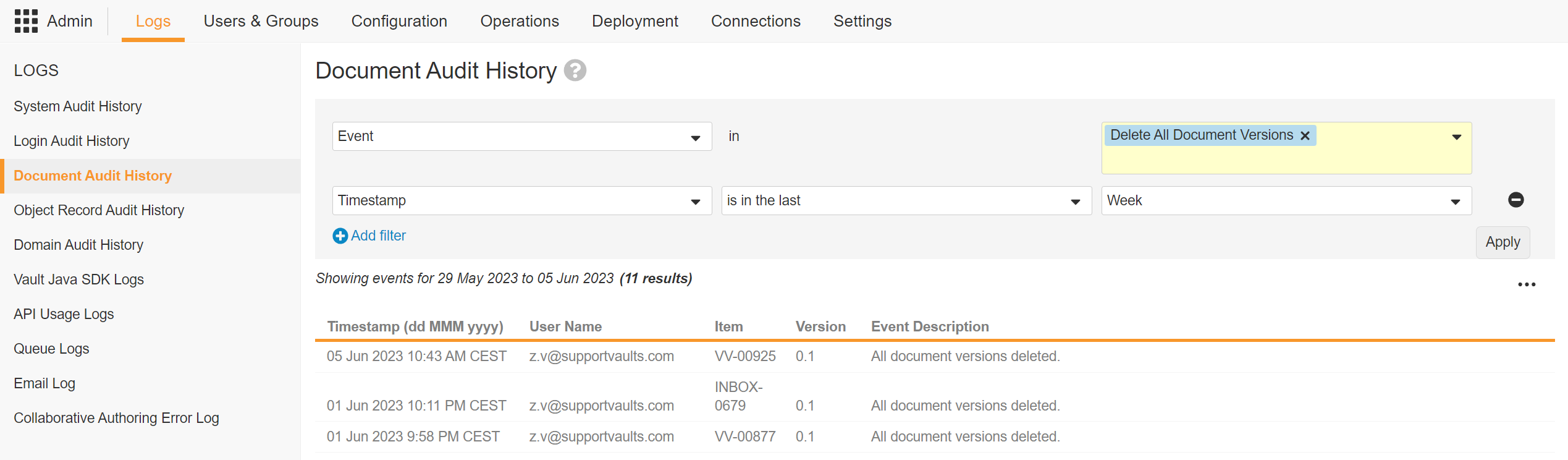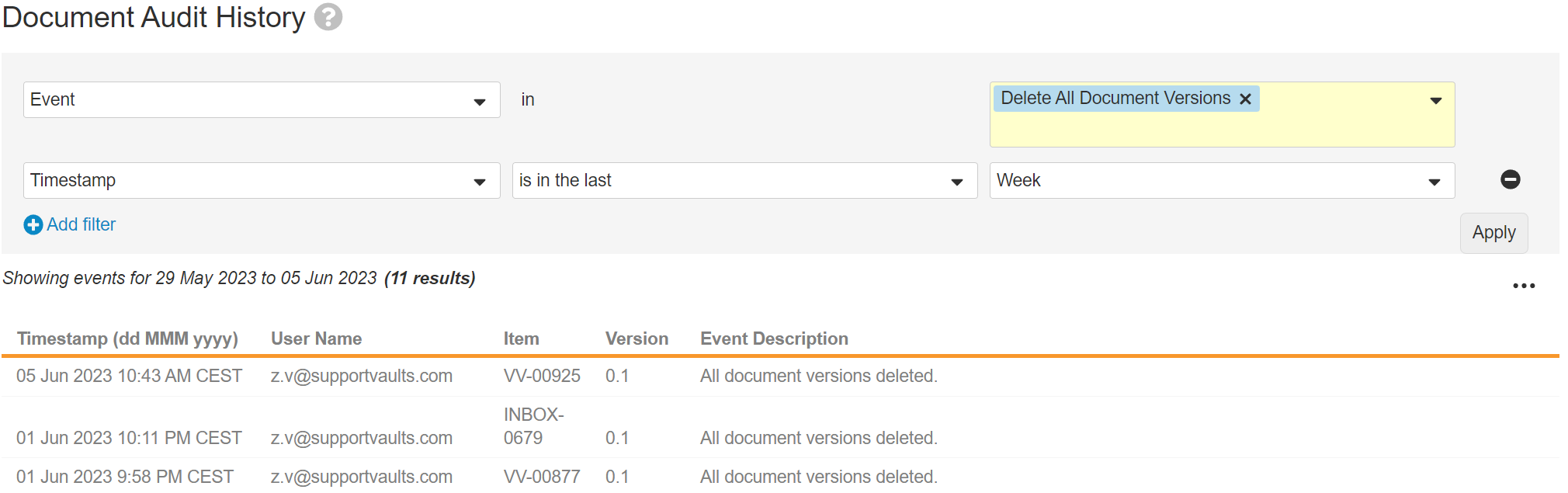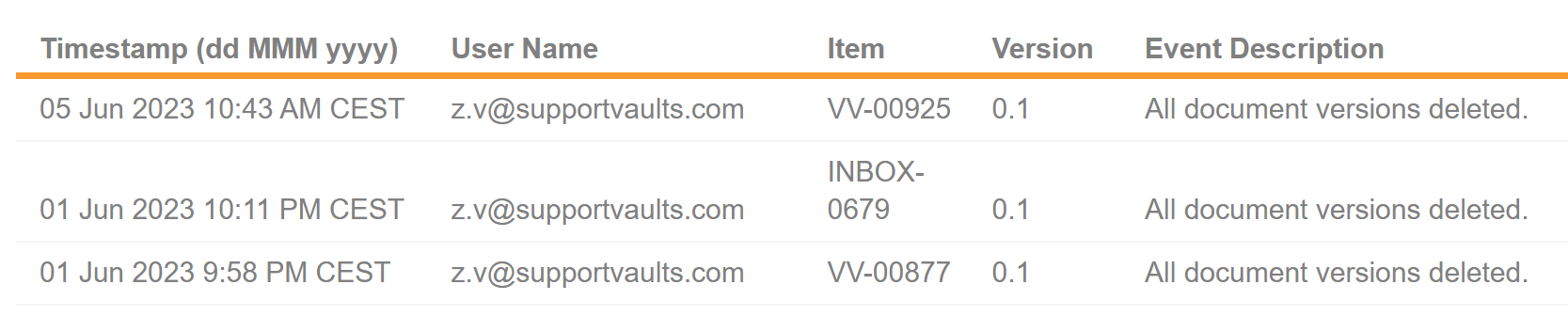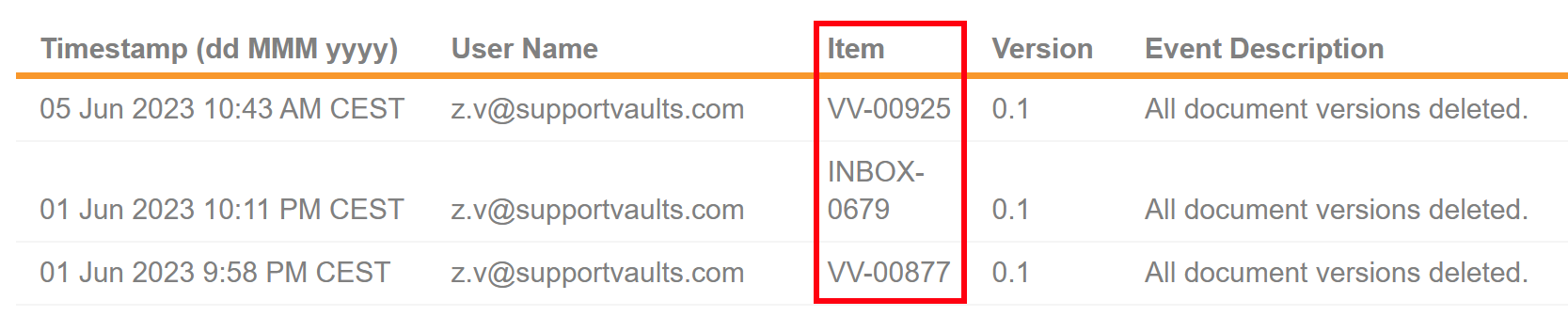You may need to delete a document or binder. The Delete option allows you to permanently remove a document from your Vault. The Document and its recoverable items are not fully purged from the system at the time of deletion and is stored for 30 days. After 30 days, recovery of deleted Documents can only occur by contacing Veeva Support. This is also applied to Binders and Placeholders.
Admins with the Vault Owner Actions: Power Delete permission through their security profile have special access to delete documents.
How to Delete Documents
To delete documents from Vault, navigate to the document and chooose Delete from the Actions menu.
Deleting a document will:
- Permanently remove all versions of the document from the Vault.
- Delete any related notifications, outgoing relationships, and outgoing reference links.
- Delete any annotations associated with the document’s renditions.
- Delete any document-level comments.
- Remove the document from all users’ views, including Favorites.
- Preserve the document’s audit trail for Admins.
- Deleting Documents will result in the following outcomes on the Vault User Interface:
How to View Document Deletion Logs
Document deletions may be reviewed by navigating to Admin > Logs > Document Audit History. The tab displays the date and time of the deletion, the username which performed the deletion, the document number, the document version, and the event of the deletion. The same steps are applied to placeholders.
The following shows the Delete action. This action deletes a document and its versions. Each event is tied to one (1) document. Filters may be applied to narrow down the results further.
How to Retrieve Documents
Veeva Product Support is able to restore documents and their existing versions that are not beyond the 30-day period. In the event the document was deleted more than 30 days ago, success is not guaranteed. This is also applied to Document Placeholders.
In the event document retrieval is necessary, contact Veeva Product Support by raising a Vault Product Support Ticket on the Veeva Product Support Portal. The affected Vault ID and the Document Number are required in the Support Ticket.
How to Retrieve the Document Number of a Deleted Document
To locate the document number of a deleted document:
- Navigate to Admin > Logs > Document Audit History. In the picklist to the right of Timeframe, select a date range.
- Click on Add filter to additionally filter the audit log by Event. Select the Delete All Document Versions event from the second picklist.
- Optional: Click on Add filter to additionally filter the Audit Log by User. Select the desired user(s) from the second picklist.
- Click Apply.
- Find the Document Number in the Item column.
Restrictions for Document Deletion
There are some restrictions on deleting documents and binders:
- The document cannot be in an active workflow.
- The document cannot have any incoming relationships or reference links. In the event a Document is restored, its previously accessible Document Relationships will be listed in the Audit Trail. Manual recreation of the Document Relationship is necessary.
- The document cannot be in the Steady state.
- The document cannot be in any binder.
- The document cannot be checked out, including through Microsoft 365 or BEE checkout.
- The document cannot be under an approved legal hold.
- The document cannot be referenced in an object record.
- The document cannot be selected in a document reference field on an object record. Depending on the document reference field’s deletion rules, you may be able to delete referenced documents.
- All Document Versions can be restored if they were deleted as a result of a document deletion. If a specific version was not present at the time of deletion, it cannot be restored. If specific Document Versions are deleted from an existing Document, these versions cannot be restored.
- All Viewable Renditions can be restored if they were deleted as a result of a document deletion. If a specific version was not present at the time of deletion, it cannot be restored. Restoring the deleted document restores its Rendition.
- An entire document needs to be recovered in order to restore its Audit Trail.
- When a Document Attachment is deleted from a Document, the Attachment cannot be recovered. The user is required to manually reupload the deleted Attachment file
- Binders and Binder Templates cannot be restored in Veeva Vault. Documents that were in binders are not affected unless they were individually deleted.
- It is not possible to recover Folders that were deleted from Binders. Manual recreation is required. If using existing binder templates, a user can create a new binder from the template to make recreation easier. This action does not restore the exact binder but makes it easier than starting over completely if the binder is similar to a template.
If you do not have the Delete permission, the Delete option does not appear in the Actions menu. All other restrictions cause an error message to show when you delete.
Prevention of Unplanned Document Deletion
There are several ways to minimize the risk of accidental document deletion:
- Assess User Security Profiles and Role Permissions.
- Control delete permissions for users on Documents and Object Records based on the risk and business requirements.
- Configure Document Workflows or Object Workflows to secure and manage the deletion process.
Audit Logs
When you delete a document, you can no longer access the audit trail from the document itself. Admins can access the audit logs from Admin > Logs > Document Audit History.